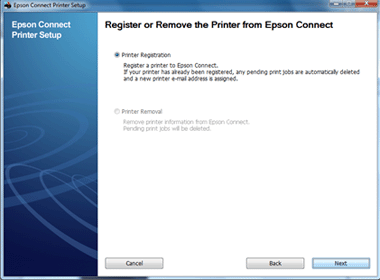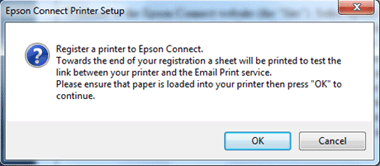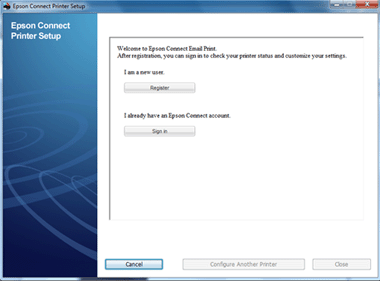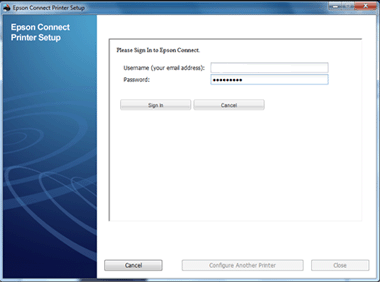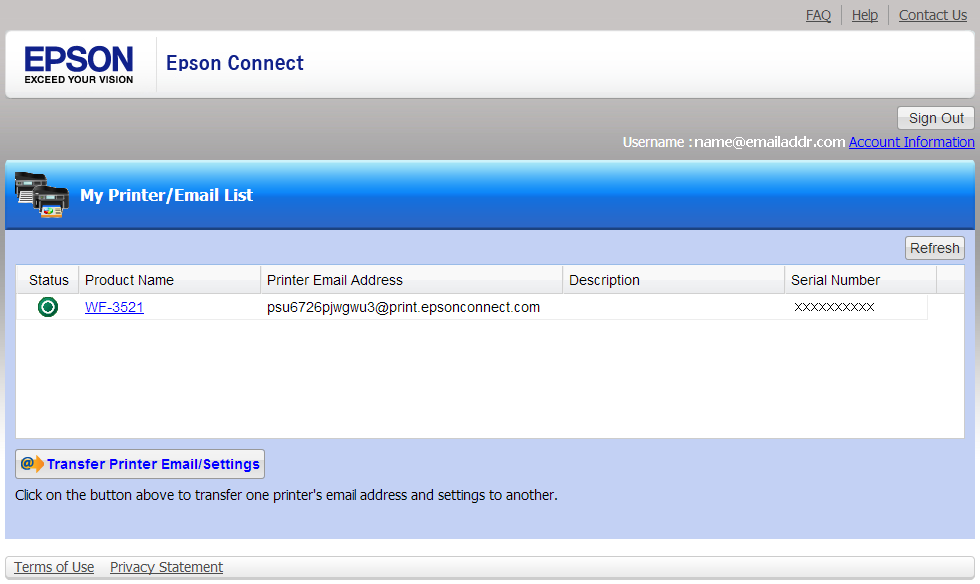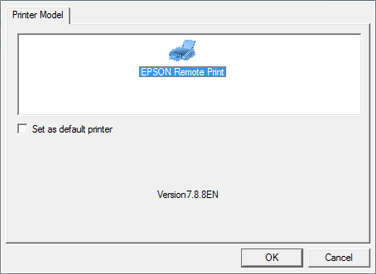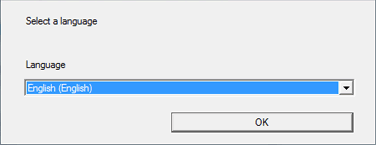A: Please follow these steps:
1. Install the product's software using the CD that came with it.
2. Do one of the following:
- If you see the window below, click Next.

- If you see the window below, make sure the box next to Epson Connect Email Print is checked, then click Next.

3. Select the printer you're setting up, then click Next.

4. Select Printer Registration, then click Next.
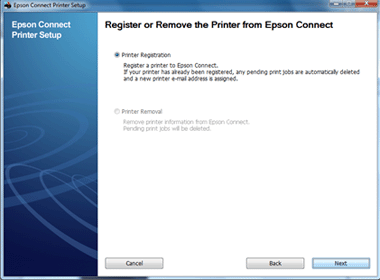
5. Read the License agreement and privacy statement, click Agree if you agree, then click Next.
6. Click OK when you see the window below.
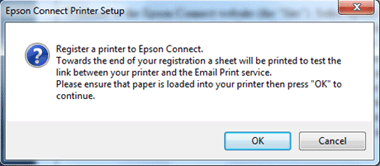
7. Click Sign In.
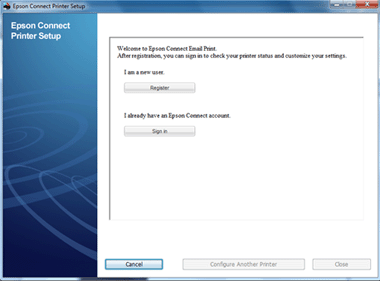
6. Enter your Username and Password, then click Sign In.
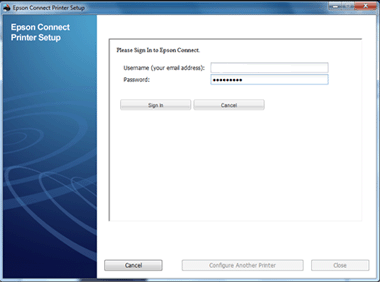
When you see the printer's email address window, the printer is now registered to your Epson Connect Email Print account.
A:
Install and run the Epson Connect Setup tool. Allow access to Epson Connect through your firewall, if you use any.

Select the printer which you want to connect to Epson Connect.

Select “Printer Registration”

Agree to the license agreement

Click OK to print the registration sheet

Printer registration in progress

The confirmation sheet is printed out. It contains your printer’s unique email address and a QR code is provided for you to easily copy the email address.

Now you have to either register for a new account, or sign in with an existing account.


Setup is done.

To manage your printers, you can log in to
www.epsonconnect.com using the User ID and password created earlier on.

Printer is added to the list.

A:
Download and install the Epson Connect Setup tool.

Run the Epson Connect Setup Tool.

Select the printer which you want to connect to Epson Connect.

To register the printer, choose "Printer Registration".

Agree to the license agreement.

Click "Ok" to confirm the printer registration.

Printer registration in progress.

Upon successful registration, a confirmation email is sent to you and a sheet is printed out. It contains your printer’s unique email address and a QR code is provided for you to easily copy the email address on mobile devices.


You can choose either register for a new account, or sign in with an existing account to add the printer.


Printer is successfully setup. Now you can print to the printer using email address.

To manage your printers, you can log in to www.epsonconnect.com using the User ID and password created earlier on

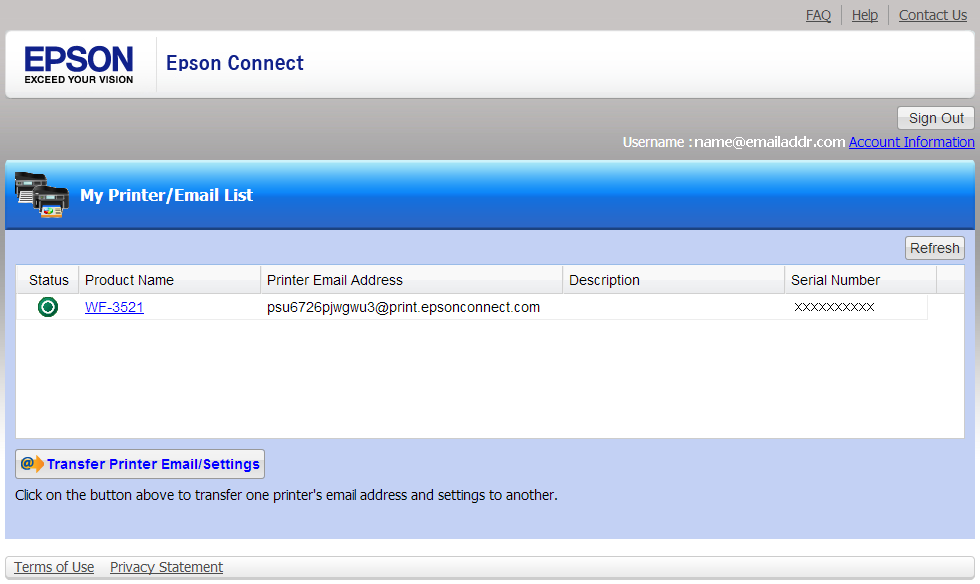
A: 1. If you have not set up an Epson Connect account, see Epson Connect Printer Setup for instructions
2. Go to Epson Support and navigate to
Drivers & Downloads for your product
(http://www.epson.com/cgi-bin/Store/support/SupportIndex.jsp)
3. Click
Drivers to expand the window.
4. Select
Download next to
Remote Print Driver and follow the instructions to install the remote print driver.
5. When you see the screen below, select
EPSON Remote Print and click
OK.
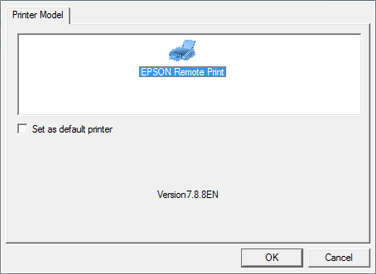
6. Select a language and click
OK.
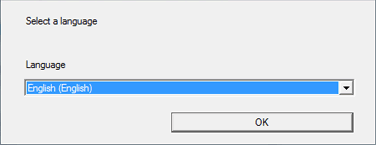
7. Enter the printer's email address.

8. If you receive a message about an access key, the printer owner can provide this information to you. The remote print driver will now appear in your list of printers.
When you are ready to print, select the remote print driver from your software
(File > Print > Remote Print driver).
A: Email Print allows printing of photos and documents from anywhere simply by sending an email to the printer's email address using any device which is able to send an email. You can set the printer to print the email with the attachments or only the attachments.
Remote Print allows you to print over the Internet right to your printer. The Remote Print printer driver will connect your PC (Windows only) or mobile device (iOS or Android devices with iPrint4) using your printer's unique email address.
How to print using Remote Print
From PC:
Open your document, select File --> Print, next select the Remote Print driver from the list. You can also make printer settings using the remote printer driver.
From Mobile Device:
1. Add the printer to iPrint (installed on your mobile device) using "Remote" and entering the printer's email address.
2. Select this printer.
3. Print the photo or document using iPrint to this printer.
Note: For a list of supported printers, please refer to our
Epson Connect Compatibility table