
Scan to Cloud
Scan and send images directly through internet connection to external email addresses or store them to popular cloud storage services without the need for additional equipment.
You can also send documents to a printer registered to Epson Connect Email Print to simulate a fax environment but without costs from the telcos.
* Scan to Cloud requires an internet connection for the device.

Send your images to an email address or save them to cloud storage services.
How to use Scan to Cloud
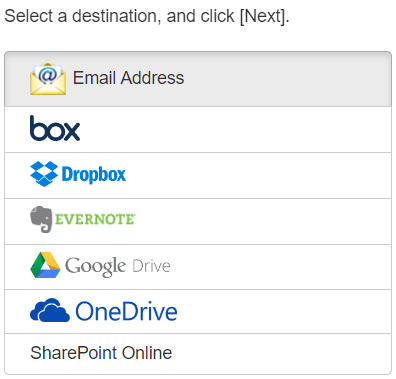
1. Set the destination for the images

2. Load the originals on the flatbed or ADF.
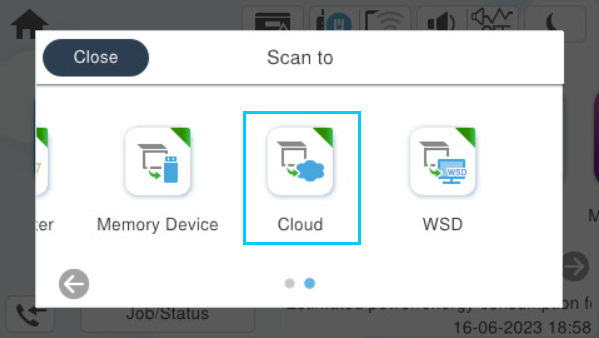
3. Use “Scan to Cloud” function directly on the device’s operation panel.
Scan to Cloud Features
- - Send the image through email without requiring an email server.
- - Upload the file to popular cloud storage services. (Supports Box, Dropbox, Evernote, Google Drive, Microsoft OneDrive and SharePoint Online.)
- - Microsoft OneDrive for Business is supported.
- - Allows the selection of destination folder in the cloud storage account
Pre-requisites
- - Epson Connect account and the compatible device is required.
- - Requires an active account with the related cloud storage service.
Note: Scan to Cloud does not support the following services.
- - Dropbox Business: Team Folders.
- - Google Drive: Shared with me
- - Google Workspace: Shared drives.
- - Microsoft OneDrive: Shared
Scenario one
 .
.
Businesses can use cloud services to store and centralise all their documents for staff to access wherever they may be, on whatever device they may have. Epson scan to cloud allows them to scan, archive and share any business documents they have.
Businesses can also simply scan and send documents directly to email addresses of any other Epson Connect printer.
Scenario two

You can scan old family photos and household documents to Cloud services for safe-keeping, or send directly to friends and family.
Supports Document Scanners too
Use the supported scanners as a standalone device without any device connection or software installation. This improves the convenience and reduces the amount of equipment and clutter on your desk.

Supported models:
- - ES-580W, DS-790WN